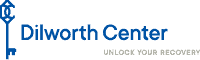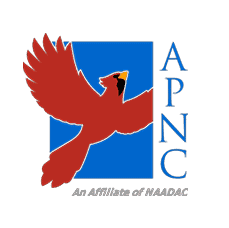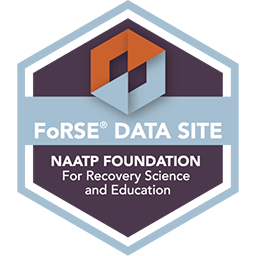Creating Your Own Fundraising Team
For the 5th Annual Christina Browning Key to Recovery Scholarship Breakfast
Step 1
Step 2
When prompted, click “Or, create a new team.”
(Next to the blue continue button)
Step 3
After click the “create new team” link, pick a fun name for your team name. For example: “Marty G’s Recovery Rascals”.
You can also upload a team logo here, this will most likely be a picture of you. Please contact us if you need help with this step, we can’t upload a team logo for you, but we can provide additional instructions.
Step 4

Once you fill out you team information, you’ll be prompted to create a Givebutter account. You can either continue with Facebook, or sign up with email. Either works, but you’ll have more control over your profile picture if you sign up with email. Be sure to upload a profile picture, this can be the same photo as your team picture or a different one, either way works.
Step 5
Once you’ve signed up either through email or Facebook, you’ll be redirect to your team member page. This is your individual member page of the team you created. It will show how much you’ve individually raised for your team, and for Dilworth Center as a whole.

To further edit your individual team member page, click on the “Edit my Page” button at the top of the page.

Here you can change your fundraising goal, and edit your “Story”.

Step 6
Share your Teams Givebutter Page on Social Media! Others will be able to join your team, to participate in promotion, or simply give to your team.
You can share your teams page by first clicking on the Team’s page.

And then clicking one of the social media share icons below the main image.